How I Replaced Notion with Reminders, Numbers, and Notes
Length: • 9 mins
Annotated by Brooks

I was initially pretty captivated by Notion. Its flexible platform for note-taking, project management, and database creation seemed to offer everything I needed in one neat package.
But two issues started to nag at me:
- It was yet another monthly subscription to add to my growing list, and
- The last time I put all my data in one app, it was Evernote and I eventually got wildly fucking fucked over.
That’s when I had my lightbulb moment. I realized that my Apple device already came equipped with a powerful trio of apps that, when used together, could rival Notion’s functionality. Even better, they offered the seamless integration that only native apps can provide.
I’m talking about Reminders, Numbers, and Notes — Apple’s own productivity powerhouses. I’ll admit, I had overlooked these apps for years, always looking for flashier third-party alternatives. You know. Whatever had reached the top of ProductHunt or Hacker News. But as I began to explore their capabilities, I was genuinely surprised. These apps offer a depth of functionality that has transformed my productivity workflow.
I want to show you how I use these three apps to create a productivity system that’s both powerful and elegantly simple...
First off — a caveat. My workflow is deeply rooted in the Apple ecosystem. My iPad Pro serves as my sole computer. For me, it’s a sleek, simple and powerful device can handle all my needs, from writing and editing to managing my business operations.

My publications and my business communications use iCloud+ custom domain email addresses. It’s a setup not only streamlines my workflow but also provides a unified, professional front for my various ventures. As for file storage, I’ve fully embraced iCloud. All my documents, from draft articles to financial spreadsheets, reside in Apple’s cloud, accessible across all my devices.
It’s not brand loyalty. It’s a deliberate strategy to create a cohesive, efficient digital environment that supports my work and lifestyle.
The deep integration between hardware, software, and services in the Apple ecosystem has allowed me to create a streamlined, powerful workflow that keeps me productive and organized, all while maintaining a minimalist tech setup.
The Power of Native Integration
Before we get into the specifics of each app, it’s worth going over the inherent advantages of using native Apple applications. There are pros and cons that come with staying inside a single ecosystem.
Apple’s apps are designed to work in harmony with your device’s operating system. This means faster load times, lower battery consumption, and the ability to leverage system-level features that third-party apps can’t always access. It’s a subtle difference, but it adds up to a noticeably smoother user experience over time.
Apple’s commitment to privacy means that your data remains under your control. Unlike some third-party services that may monetize your information, Apple’s business model doesn’t rely on selling user data. For those concerned about digital privacy, this alone can be a compelling reason to stick with native apps.
On the flip side, relying solely on Apple’s ecosystem has its drawbacks, particularly if you need to collaborate with users on other platforms or if you require more specialized features that these apps don’t offer. Or — God forbid — you ever dare to stray into Android or Windows territory. You damn heathen.
The System: A Three-Step Approach to Apple-Native Productivity
Write and Work
- Use Notes for all writing tasks, brainstorming, and information capture
- Leverage Numbers for data analysis, budgeting, and any task requiring spreadsheets
- These apps are your workspaces, where ideas are born and projects take shape
Share and Save
- As you complete work in Notes and Numbers, use the share function to create links
- These links become your breadcrumbs, connecting your tasks to your actual work
Track Everything in Reminders
- Reminders becomes your central hub and project management tool
- Create tasks and projects, then attach the links from your Notes and Numbers files
- Use lists, tags, and the board view to organize your work as needed
- Everything is now interconnected: your to-dos, your documents, and your data
This system creates a seamless workflow where your tasks in Reminders act as gateways to your actual work in Notes and Numbers. It combines the power of a to-do list, a project management tool, and a centralized information hub, all within Apple’s native ecosystem. The result is a productivity system that’s both powerful and elegantly simple, leveraging the strengths of each app to create a cohesive whole.
Reminders: My Hub / HQ
For me, the real allure of Notion was its ability to serve as a central hub where all my information could converge and interconnect. As I went deeper into Apple’s native apps, I discovered that Reminders could fulfill this role just as effectively, if not more so. It’s become far more than a simple to-do list in my workflow; it’s the cornerstone of my productivity system.
Reminders now functions as my go-to task manager, a flexible Kanban board for project management, and crucially, a launchpad to all my other digital assets. I’ve populated my Reminders lists with tasks that link directly to relevant documents in Notes, data-rich spreadsheets in Numbers, and even specific emails or messages.
These connections transform Reminders into a powerful command center. With a few taps, I can jump from a high-level project overview to the nitty-gritty details of a specific document or dataset.
For example; this is the board for my agency, Idle Ventures. I’ve got logos, pitch documents and more listed as resources for me to grab when I need them, plus a task system.
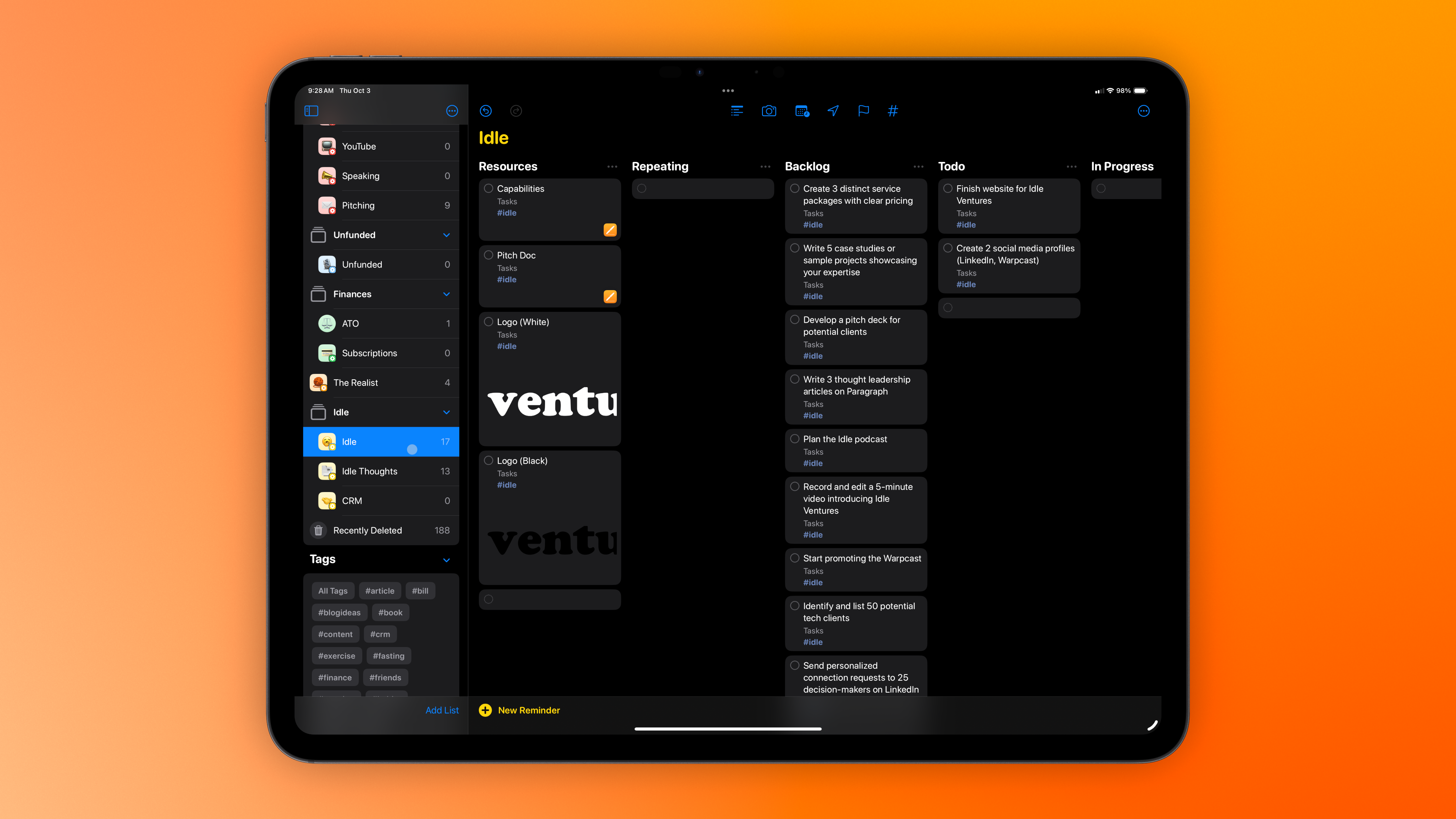
I even use Reminders as a way to save and manage Links. It’s easy to take any webpage from Safari and add it to Reminders, with a rich link included; you can then tag and filter links as you need:
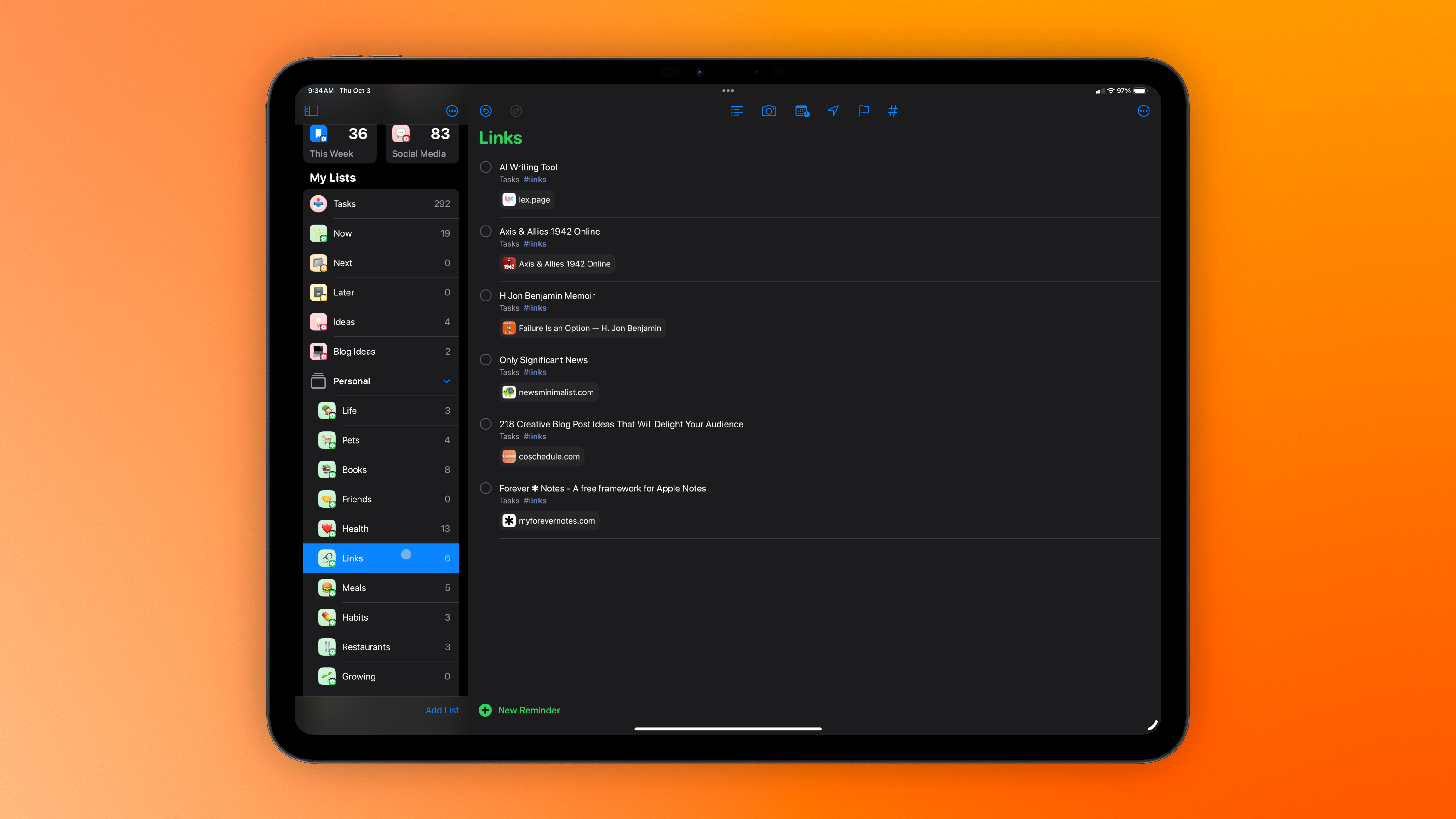
Smart Lists: Automation at Your Fingertips
One of Reminders’ most powerful features is its Smart Lists functionality. As Apple’s documentation explains, “You can create custom Smart Lists to automatically include items filtered by tags, dates, times, locations, flags, and priority.” This level of automatic organization can save users significant time and mental energy. support.apple.comUse Smart Lists in Reminders on iPad
On iPad, use Smart Lists to automatically filter items across all your lists.
Users can categorize and filter tasks across multiple lists, and it’s an incredibly flexible way to view and manage responsibilities and information.
The Kanban View (Columns)
The most exciting recent development in Reminders is the addition of Board view in iOS 17. This feature allows users to visualize their Reminders in a Kanban-style board, similar to popular project management tools by selecting View as Columns. As noted by The Sweet Setup, “With the addition of sections and columns you can essentially create your own kanban board.” support.apple.comView reminders as lists or columns on Mac
On your Mac, you can view reminder lists in a list or column format.
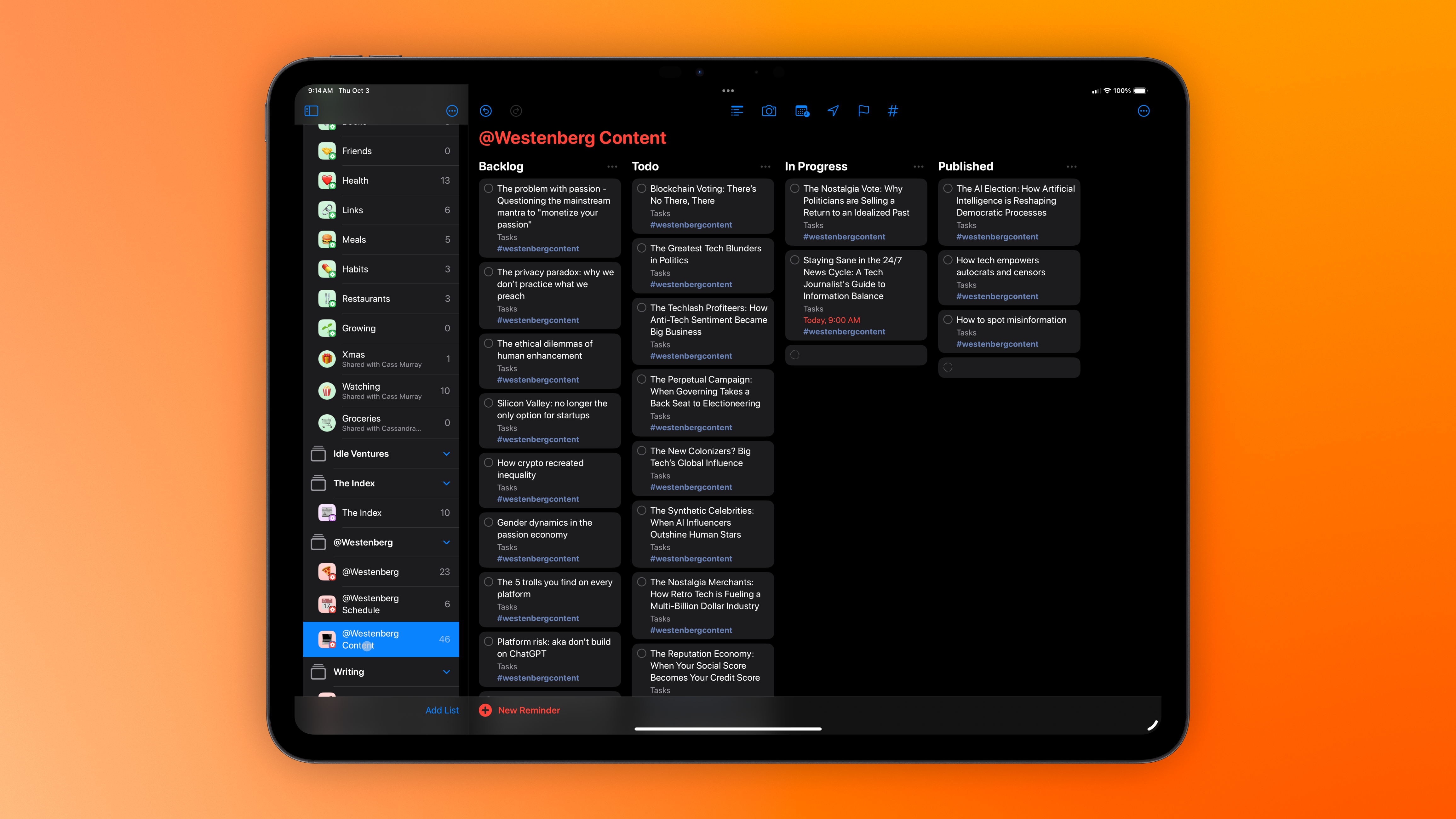
But you can use the Columns feature in so many different ways. Here’s my Health board, for example:
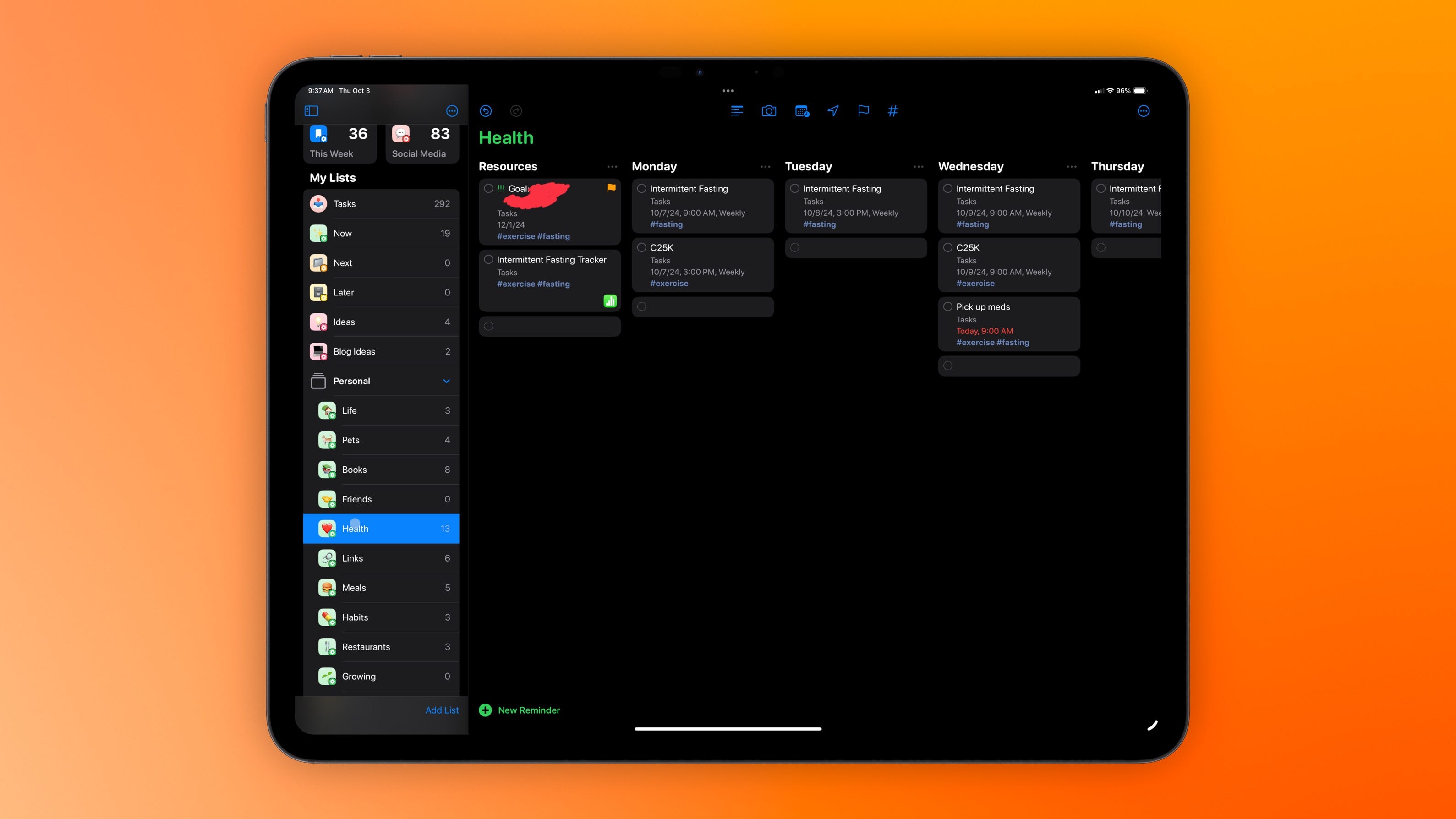
Apple Notes: The Unsung Hero of Note-Taking
Apple Notes might seem like a basic note-taking app. But it’s actually a surprisingly robust tool that can handle a wide range of organizational tasks.
Rich Media Support
One of Notes’ standout features is its support for rich media. You can easily embed images, sketches, scanned documents, and even handwritten notes directly into your notes. This makes it an ideal tool for capturing and organizing information in various formats.
Collaboration Made Easy
Since iOS 15.4, Apple has significantly improved Notes’ collaboration features. From the review by Klocker-Mark, “Apple Notes is brilliantly implemented since iOS 15.4.” Users can now share notes with others, allowing for real-time collaboration. This feature brings Notes closer to the collaborative capabilities that have made Notion so popular in team environments.
The Power of Linking
With the release of iOS 17, Apple introduced a game-changing feature to Notes: the ability to link between notes. This might seem like a small addition, but it’s a powerful one. By creating connections between different pieces of information, users can build a personal knowledge base that rivals the capabilities of more complex systems.
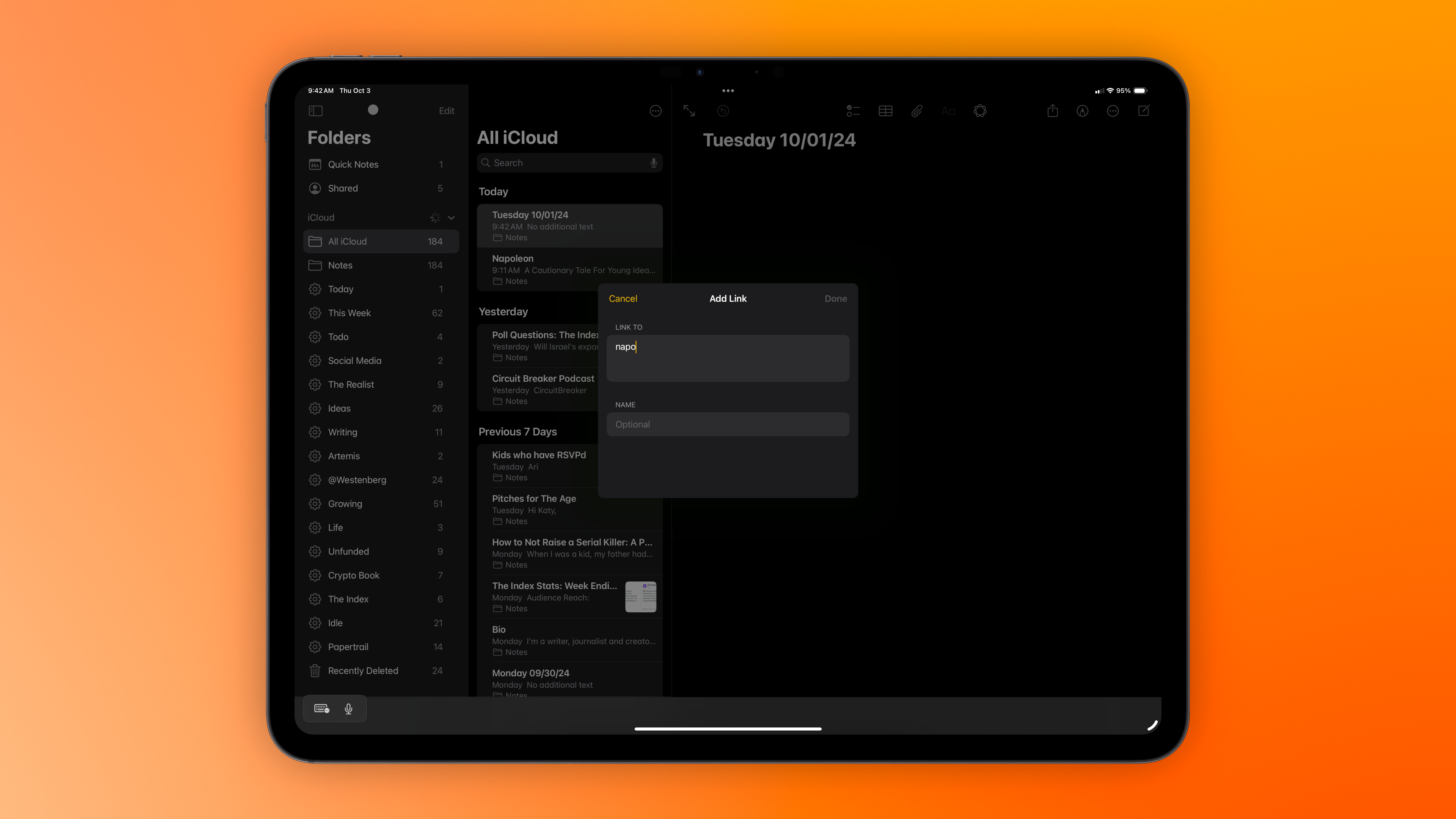
And to keep track of the notes I need? I go right back to Reminders.
You can easily add a Note to your Reminders lists using the share button, and it will create a rich link that takes you straight to that note whenever you need it.
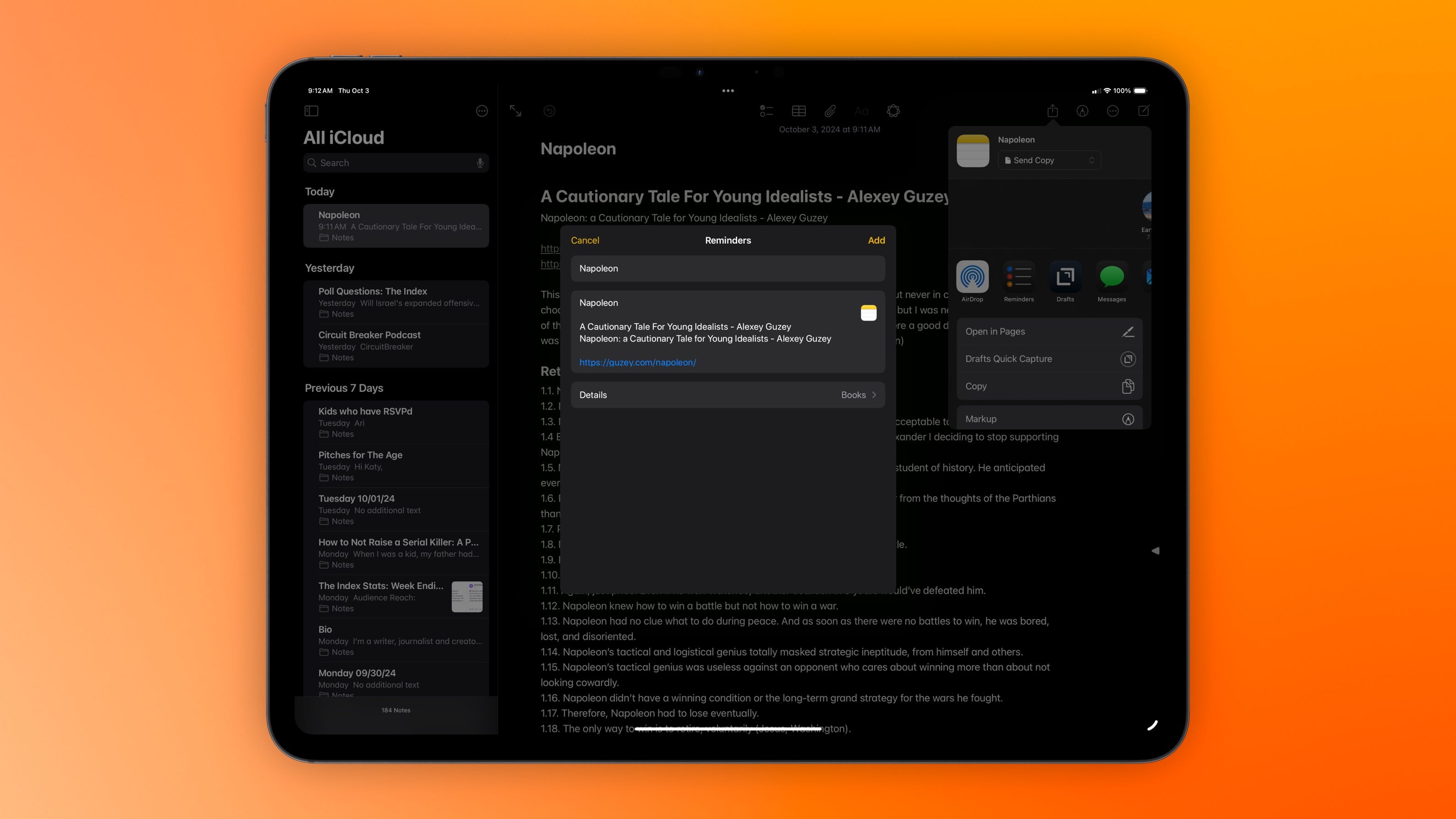
Numbers: Spreadsheets and Databases
While Numbers might not be as well-known as its Microsoft counterpart, Excel, it’s a powerful tool in its own right. What sets Numbers apart is its focus on visual presentation and ease of use.
Data Visualization Made Simple
Numbers excels at turning raw data into visually appealing charts and graphs. This makes it an ideal tool for tracking progress on goals, managing budgets, or analyzing trends in your productivity data.
Seamless Integration
One of the key advantages of using Numbers alongside Notes and Reminders is the ease of integration. You can easily add links to Numbers spreadsheets in your Reminders tasks or Notes documents, creating a web of interconnected information.
Weaving the Web: Integrating Reminders, Numbers, and Notes
The true power of these apps emerges when you start using them in concert. By creating links between your notes, tasks, and spreadsheets, you can build a productivity system that rivals the capabilities of all-in-one tools like Notion.
Linking It All Together
Uers can add links to files (including Numbers spreadsheets) in Reminders tasks by dragging the file into the URL field or manually adding a file:/// link. Similarly, you can link to specific Notes documents via the Share menu.
This ability to create connections between different pieces of information is key to building a comprehensive productivity system. For example, you might create a Reminders task to review a budget, link it to the relevant Numbers spreadsheet, and include a link to a Notes document where you’ve jotted down ideas for cost-saving measures.
Building a Personal Knowledge Base
By leveraging the linking capabilities of Notes, you can create a personal wiki or knowledge base. Each note becomes a node in a network of information, allowing you to navigate complex topics and projects with ease.
Project Management in Reminders
With its new Board view and tagging system, Reminders can now handle more complex project management tasks. You can create a board for each project, use columns to represent different stages of work, and use tags to categorize tasks by type or priority.
The Apple Advantage: Simplicity and Integration
While Notion offers a wide array of features, its very flexibility can sometimes be overwhelming. In contrast, the Apple productivity trifecta offers a more streamlined approach.
This simplicity can be a significant advantage. By reducing the cognitive load associated with managing your productivity system, you can focus more energy on actually getting things done.
Te deep integration with the Apple ecosystem means that these apps work seamlessly with other Apple features. For example, you can use Siri to add items to your Reminders lists, or quickly scan documents directly into Notes using your iPhone’s camera.
The Trade-Offs: What You Gain and What You Lose
Of course, no system is perfect, and there are trade-offs to consider when choosing between Notion and the Apple productivity trifecta.
Cross-Platform Compatibility
One of Notion’s key advantages is its cross-platform nature. If you frequently work across different operating systems, or collaborate with team members who use a mix of devices, Notion might be the better choice.
Advanced Database Features
While Numbers is a capable spreadsheet app, it doesn’t offer the same level of database functionality as Notion. If your work requires complex relational databases, you might find Notion’s offerings more suitable.
Customization and Flexibility
Notion’s blank-slate approach allows for a high degree of customization. While the Apple apps offer considerable flexibility, they don’t quite match Notion’s ability to create entirely custom workspaces from scratch.
The Power of Native Simplicity
The choice between Notion and the Apple productivity trifecta comes down to your specific needs and preferences. If you’re deeply embedded in the Apple ecosystem and value simplicity and seamless integration, the combination of Reminders, Numbers, and Notes offers a powerful productivity solution.
These apps may not match Notion feature-for-feature, but they offer a streamlined, privacy-focused alternative that can handle a wide range of productivity needs. By using and leaning on the strengths of each app and the connections between them, you can create a productivity system that’s both powerful and elegantly simple. It’s a little harder than going with a single all-in-one app, but the benefits are fucking worth it.
There’s something to be said for the clarity and focus that comes from using tools designed specifically for your device. The Apple productivity trifecta may not be as flashy as some alternatives, but it offers a robust, integrated solution that can help you stay organized and productive without ever leaving your Apple ecosystem.
For all that — the best productivity system is the one you’ll actually use. If that’s Notion, great. If it’s Obsidian, fuck yeah. If it’s bullet journaling, you go girl etc.
But. For many Apple users, the native simplicity and deep integration of Reminders, Numbers, and Notes might just be the key to unlocking their full productive potential.